If I ask you what your favorite way to stay organized and to avoid any slippage of tasks around 5 years back was; I’m sure most of you will name sticky notes, organizers, planners, diaries, notebook, and many other similar physical alternatives.
Time made a shift and with almost everything going paperless via technology, the ways to stay organized and focused also switched from paper to software.
If I talk about myself, I have tried many software alternatives to make myself ahead in the planning game – after all, this is what the business owners ought to do, right? Evernote, Post-it and Google Keep are just to name the few. However, things changed for me dramatically when bumped into Trello, in these internet streets.
Trello! Oh, where do I begin? You know what I’ve been so much obsessed with this software lately – I think I can keep on writing about it forever.
Any case, for the sake of this blog – and to save something for writing about later 🙂 – I will limit myself to sharing the 10 best hacks that I absolutely love in Trello. However, I will begin with a short introduction to what Trello is all about for those who don’t know.
In simplest words, Trello is a project management tool that offers you a complete insight into what needs to be done, what has been done and what tasks do you still need to accomplish for successful project closure. It’s basically a visual organizing tool that lets you plan your day with a glance at the board.
This software not only allows you to organize your team’s projects – no matter how big your team is, but it also lets you micromanage and streamline simple details of your life.
You’ve got an important meeting, add it in Trello. There’s a meetup in your friend’s circle, create a Trello card to make it on time. You have got a doctor’s appointment, mark it in Trello and what not?
So, here’s the list of my 10 favorite hacks that makes working with Trello even more fun:
1. Automatically create cards from emails
You’ve got a critical email that you just need to work on closely. The best approach is to turn it into a card, so it’s pinned up on your screen and gets its due attention. Makes sense, right?
With Trello, you can automatically turn your desired emails into cards. All you have to do is:
Open side menu > Select ‘Email-to-Board Settings’ > Copy and Paste your board’s email address into your email contacts
Tada! All done!
From now on, whenever you receive an email that you wish to turn into a card, send it to your board.
2. Create Multiple Trello Cards from a Spreadsheet
If you have a few points in a document or an excel sheet, and you wish to create a separate card for each line or bullet point; simply open a new card, right click your mouse, select paste, click “Add Card”, then select “Create # Cards” option from the popup window. Each line copied from the excel or document will now have an individual Trello card created.
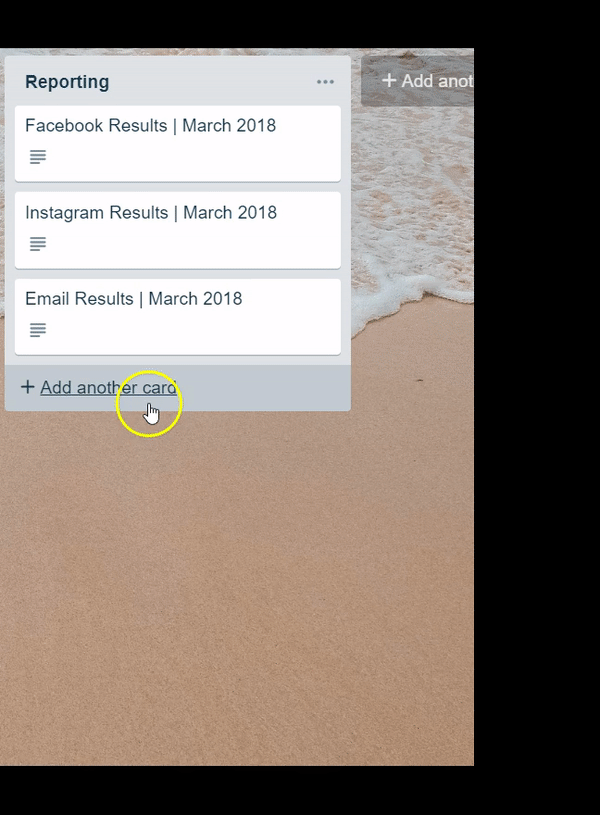
3. Work efficiently through keyboard shortcuts
Like any ideal software, Trello offers some keyboard shortcuts that significantly improves your efficiency and let you complete the tasks quicker. For example:
- Press ‘n’ to enter a new card just below a selected card.
- Press ‘c’ to archive a card.
- Press ‘e’ to open a card in a quick edit mode, while hovering over it.
- Press ‘arrow keys’ to navigate between the cards.
- Press ‘space key’ to assign a card to yourself.
4. Export an entire board to an Excel sheet
Now and then, you need to take a clear snapshot of your project’s status on a spreadsheet for a bird’s eye view. This is mostly done for meetings or for sharing the status reports with the key stakeholders. This used to be a time-consuming task in the past, but with Trello you no longer need to prepare manual reports. How?
Well, if you are using the Trello’s free version, you can use the chrome extension ‘Export for Trello’ to achieve this. The paid version of Trello, however, offers an easy export to excel feature within the software.
5. Color-blind friendly boards
For Trello users that have a hard time distinguishing between shades of red, blue, and green can enable the color-blind feature. This function allows for users to apply textures (visual patterns) to Trello labels for easy identification.
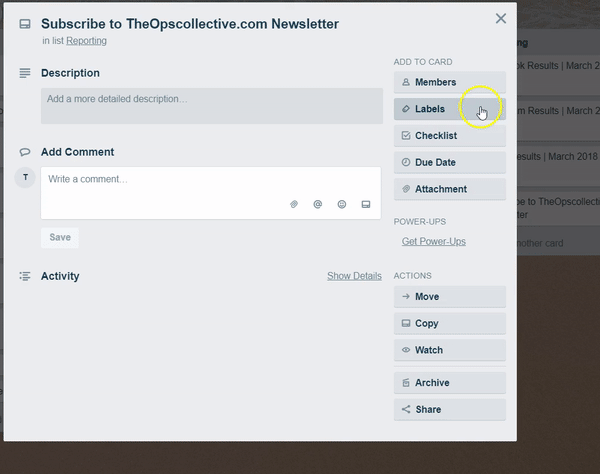
6. Stay on track with ‘Power-ups’
I don’t brag when I say Trello is amazing! It is true to the most profound sense, and here I share why.
Even the free version of Trello offers you the 3 smartest tools that help you excel in your business:
- Voting: Got a difficult decision to make or you just want to know your team members opinion about a certainparticular topic; you can use the voting feature in Trello to get it done!
- Calendar: For those of you who love to keep track of deadlines and busy schedules, this feature offers an excellent visual presentation, so you are always on the right track.
- Aged Cards: This feature of Trello is helpful in reminding you of all the cards (and subsequently the tasks) that you haven’t reviewed in some time. The color of the cards that you have not been engaging with will fade away, serving as a reminder to revisit them.
7. Clone the Boards
There are a few projects that are similar to the one that you have already worked on or are presently working. With Trello, there’s no need to create a board from scratch if it resembles an already existing board. All you’ll need to do is to ‘clone’ the board and customize it for the new project as per your requirements.
8. Easy text formatting
You can format the text on your cards as you like, by using the markdown syntax.
For example:
Mark your text with double asterisks to make it **BOLD**.
Sandwich your text in between single asterisks to write *ITALIC*.
Put your text in brackets, to insert a [Link].
Click here for all the formatting options offered by Trello.
9. Save the Search String
If you often find yourself searching for a particular text string in Trello, utilizing the “Save Search String” feature is a must. This setup literally takes less than 5 seconds. Simply input the text in the Trello Board’s search field, then select “Save this search”. Once you setup your favourite searches, every time you need to perform the search, choose the string from the saved searches and BINGO! Job Done! However, to take advantage of this neat feature, you’ll have to upgrade to the Trello Gold (Starting at $5/user) or Business plan ($Starting at $9.99/user).
10. Unique search operators
Last but not least, Trello allows you to refine your search string with the help of search operators, so you get the most relevant answers for your query.
For example:
- @name: You wish to see all the cards assigned to you or any other team member, type ‘@name’ to get the answers e.g., @me.
- list:name: Find the specific list that you are looking for by typing its name after ‘list:’.
- due:day: Review all the cards that are due in the next 24 hours by using this search operator.
Here’s the complete list of search operators that Trello allows you to use and turn the tables in your favor!
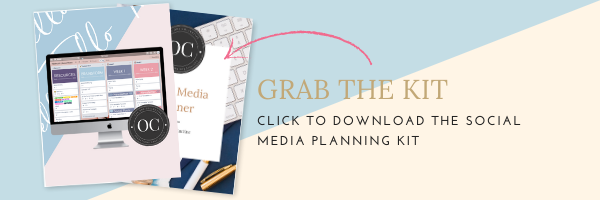
Want to put these Trello time-saving hacks to use? Click here to grab one of our Trello Templates.
Comment below and let us me know what’s your favorite Trello shortcut!





Read the Comments +